TECHNOLOGY IS CHANGING THE WAY YOUR BUSINESS WORKS
THE END TO END SOLUTION
At DataYard we are uniquely positioned to service and support every aspect of your IT environment – starting with your Internet connection, all the way down to your desk.

let's team up today -
our bench
is strong
Put us in coach!
Since 1995 we’ve been on the cutting edge of new technology used to make businesses run like well-oiled machines. We’ve got centuries of combined experience and education, allowing you to take advantage of our team’s vast knowledge for a fraction of the cost of assembling your own squad.
INDUSTRIES WE’RE SERVING
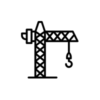
Development & Design
LEGAL SERVICES
SOFTWARE DEVELOPMENT
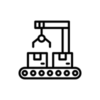
Manufacturing
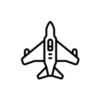
Research & Defense
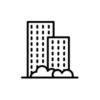
professional Services
EVERYTHING YOU NEED
TO MAKE IT BETTER
We know that finding the right technology to support your business can be a challenge – but we love a good challenge. At DataYard, our expertise is in meeting our clients where they are, and then working to overcome these exact obstacles. Our mission is to digitally empower organizations and our community to be the best versions of themselves.
- Managed IT
- Remote Help Desk
- IT Consulting
- Cybersecurity
- Network Infrastructure
- Backup & Recovery
- Cloud Hosting
- Monitoring & Maintenance
- Information Security
- Strategic Planning
- Onsite Support
- Web & Email Hosting
case studies
We’ve worked with over a thousand local businesses to help them achieve their technology goals.
We’re proud to share a few stories here, and look forward to writing a new chapter with you and your team.